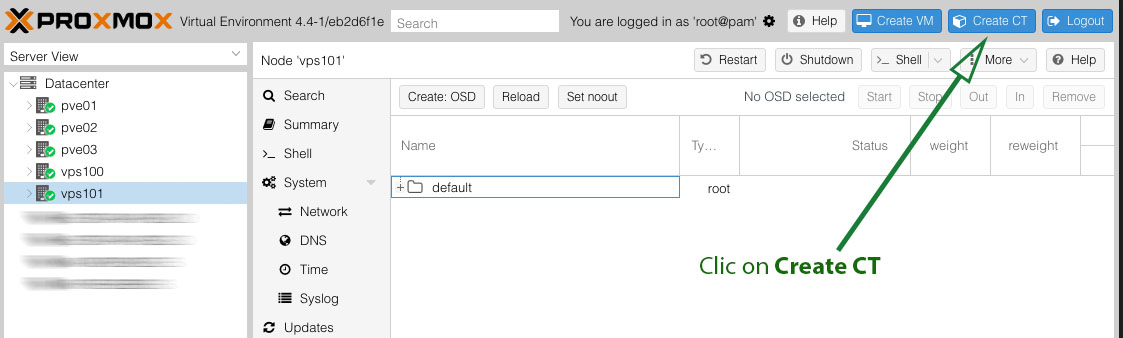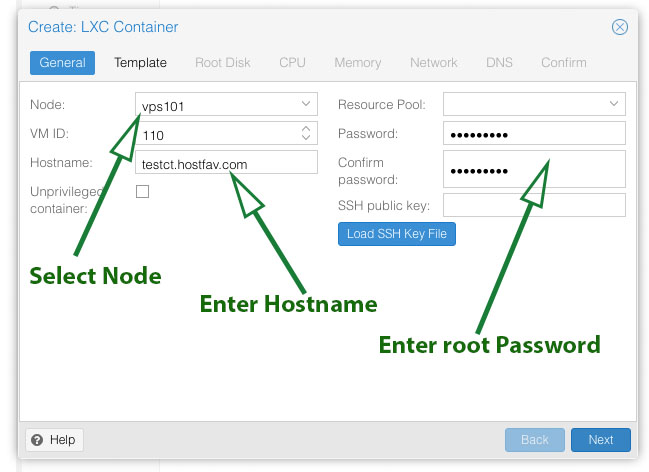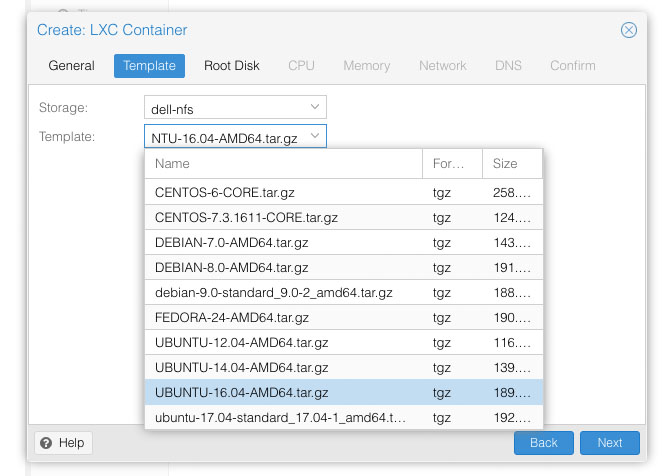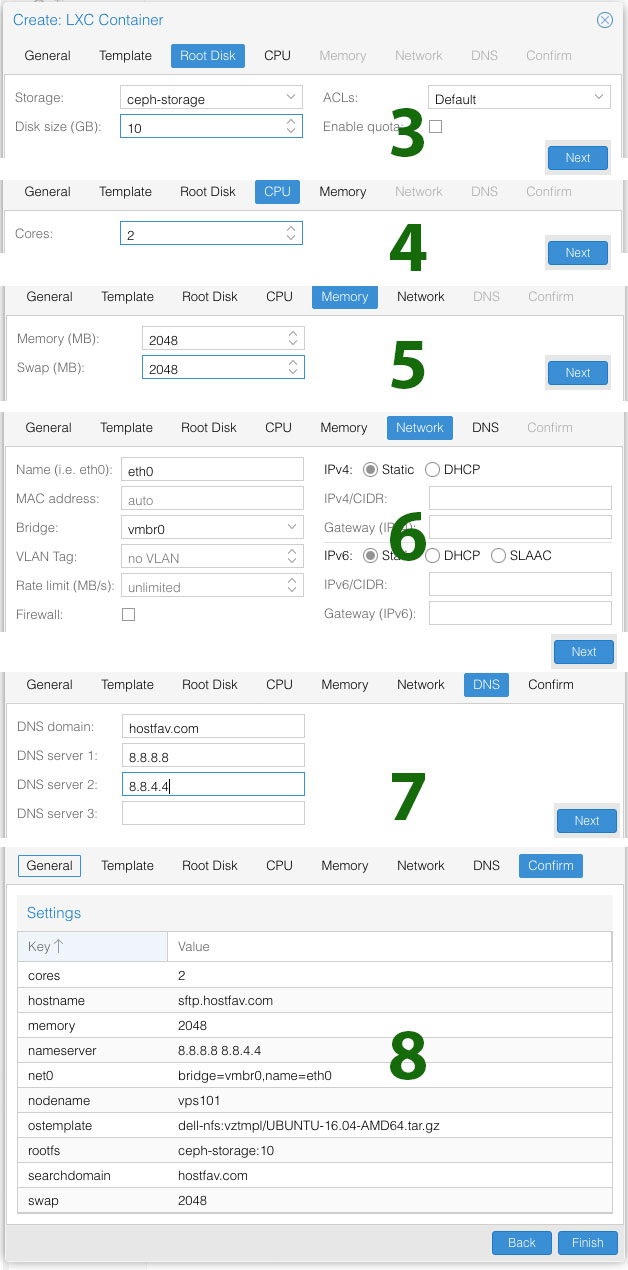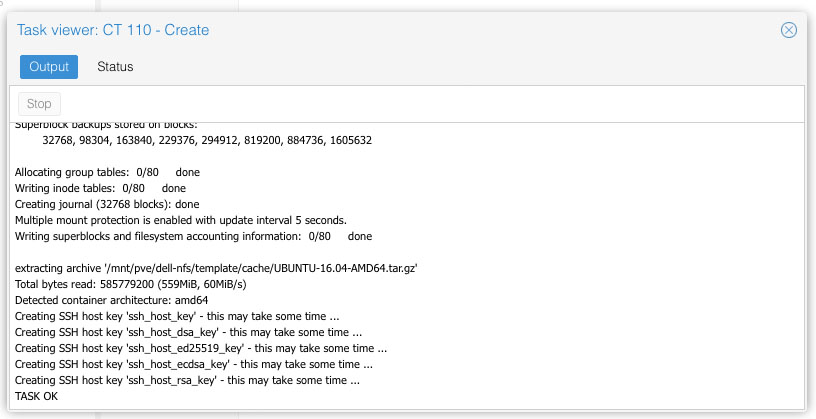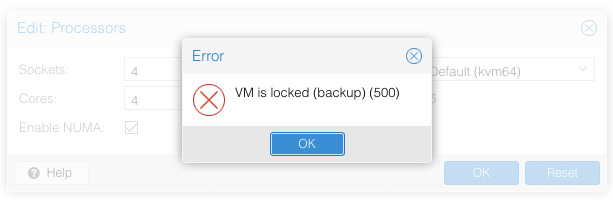Find CPU information
cat /proc/cpuinfo
or
[root@server ~]# lscpu Architecture: x86_64 CPU op-mode(s): 32-bit, 64-bit Byte Order: Little Endian CPU(s): 24 On-line CPU(s) list: 0-23 Thread(s) per core: 2 Core(s) per socket: 6 Socket(s): 2 NUMA node(s): 2 Vendor ID: GenuineIntel CPU family: 6 Model: 44 Model name: Intel(R) Xeon(R) CPU L5640 @ 2.27GHz Stepping: 2 CPU MHz: 2266.000 BogoMIPS: 4533.49 Virtualization: VT-x L1d cache: 32K L1i cache: 32K L2 cache: 256K L3 cache: 12288K NUMA node0 CPU(s): 0,2,4,6,8,10,12,14,16,18,20,22 NUMA node1 CPU(s): 1,3,5,7,9,11,13,15,17,19,21,23
Find out number of Virtual CPU Cores
cat /proc/cpuinfo | grep processor | wc -l